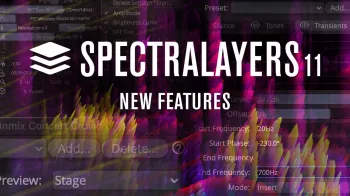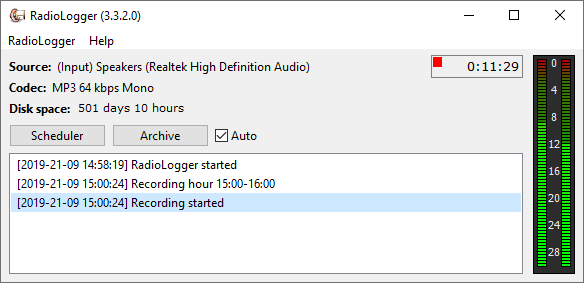TEAM FLARE Output Arcade Utility Tool v1.0 READ NFO-FLARE| 33.5 MB
TEAM FLARE Output Arcade Utility Tool v1.0 READ NFO-FLARE| 33.5 MB
!需要最新版本的Java才能工作!
您可能需要MAC用户才能安装该应用程序才能正常工作!
在终端粘贴:
sudo java -jar“ [flare-arcade-1.0.0.jar的位置]”
例子:
sudo java -jar“ /用户/名称/桌面/flare-arcade-1.0.0.jar”
这个工具有什么作用?
该工具导入和导出Output Arcade的音色库内容。这
工具必须用于导入我们的音色库内容,因为Arcade具有.db
需要修改才能识别内容的文件。
如何使用此工具?
要导入您的音色库内容,您必须选择Arcade Content Path
(应该自动完成)。如果您想更改路径
您必须打开Arcade,然后转到设置并从那里进行更改!
默认位置是:
对于Windows:
C:\ ProgramData \ Output \ Arcade
对于Mac:
System/Library/Application Support/Output/Arcade
指定内容位置后,必须指定路径
您下载的库内容所在的位置。
在您可以单击导入并等待该工具执行其操作之后
输入。 (可能要花一些时间,具体取决于您的系统)。
完成后,您会看到一个弹出窗口,说明窗口已完成。
如何导出工具包/线?
指定要将套件导出到的位置。确保其在
文件夹,而不是在根目录中。完成后,请选择
您要导出的线路/工具包。您可以按住来选择多个
按下CTRL键(Windows)或Command键(Mac),然后单击所需的内容。
选择所需的工具包后,可以单击“导出”并等待
该工具进行导出。 (可能要花一些时间,具体取决于
你的系统)。
然后单击导出。完成后,您会弹出一个对话框,提示其
完全的。
我可以导入/导出自己的自定义工具包吗?
目前,您无法导入/导出自己的工具包。你
也许将来可以更新!
! REQUIRES THE LATEST VERSION OF JAVA TO WORK !
MAC USERS YOU MIGHT NEED TO SUDO THE APP FOR IT TO WORK PROPERLY!
PASTE THIS IN THE TERMINAL:
sudo java -jar “[Location of flare-arcade-1.0.0.jar]”
EXAMPLE:
sudo java -jar “/Users/name/Desktop/flare-arcade-1.0.0.jar”
What does this tool do?
This tool imports and exports Output Arcade’s Library Content. This
tool must be used to import our Library Content as Arcade has a .db
file which needs to be modified for the content to be recognized.
How do I use this tool?
To Import your library content you must select the Arcade Content Path
(it should be done automatically). If you’d like to change the path
you must open Arcade then go to the settings and change it from there!
The default locations are:
For Windows:
C:\ProgramData\Output\Arcade
For Mac:
System/Library/Application Support/Output/Arcade
After you specify the content location you must specify the path
where your downloaded library content is.
After you can click import and wait for the tool to do its
importing. (It might take a while depending on your system).
Once it’s done you’ll get a popup window saying that its completed.
How do I export kits/lines?
Specify where you want to export your kits to. Make sure its in a
folder and not in a root directory. Once you do that, select which
lines/kits you’d like to export. You can select multiple by holding
down CTRL (Windows) or Command (Mac) and clicking on what you want.
After the kits you want are selected, you can click export and wait
for the tool to do its exporting. (It might take a while depending on
your system).
Then click export. Once it’s done you’ll get a popup saying its
completed.
Can I import/export my own custom kits?
At the moment you aren’t able to import/export your own kits. You
might be able to in future updates though!