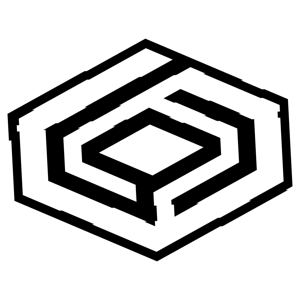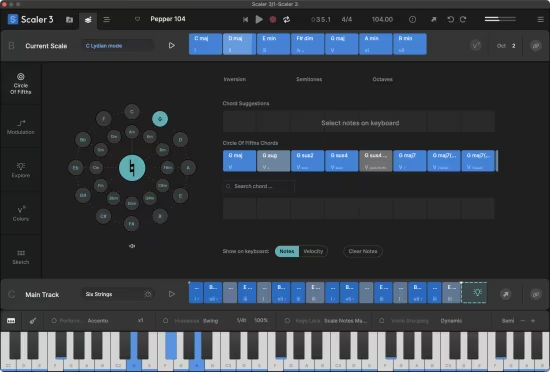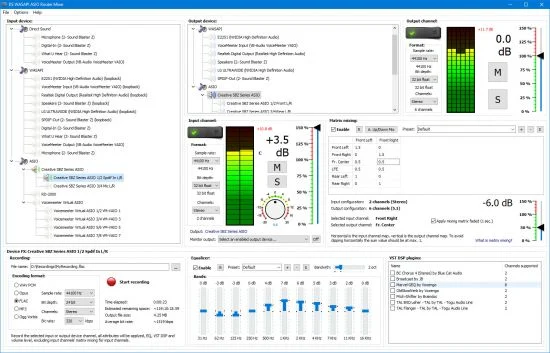 File size: 67 MB
File size: 67 MB
DS WASAPI ASIO 路由器混音器是音频输入到音频输出路由器/混音器,支持 Direct Sound、WASAPI 和 ASIO 模式。任何类型和数量的音频输入都可以通过矩阵混合、VST DSP 插件支持、11 段均衡器和录音选项路由到任何类型的音频输出。 ASIO 输出混音器可选多线程,以通过 DSP 实现高分辨率 96/192KHz 输出的最低延迟。均衡器、矩阵混音和 VST DSP 有一个预设系统来存储和调用设置。 DS WASAPI ASIO Router Mixer 可以使用上次使用的设置自动启动 Windows。
使用 DS WASAPI ASIO 路由器混音器的基本步骤
在窗口的中上部选择一个输出设备。在右侧设置所需的格式,然后单击“启用”开关。如果根已经初始化,则 ASIO 通道对继承根设备的参数,如果没有,则将使用该对的设置来初始化根设备,因此如果需要,请先为该对设置根参数。
在窗口的左侧选择一个输入设备。在右侧(整个窗口的中心)选择输入所需的格式,然后单击“启用”开关。选定的输入设备将开始在先前选定的输出设备上播放。输入设备始终通过最后选择的输出设备启用。可以为 1 个输出设备启用多个输入设备,但一个输入设备仅支持 1 个输出,但在输入设备选项面板中,可以(在底部)指定另一个“监视器”输出设备,这需要之前启用,这也将播放选定的输入设备。
要访问底部的 3 个 FX,请从列表中选择一个输入或输出设备。最后选择的输入或输出设备将受到影响。下部面板的组框标题显示当前选定设备的名称(输入或输出)。
例如,要将均衡器应用于设备,请设置 EQ 轨迹条并单击“启用”。当然,参数也可以随时更改。
ASIO 通道对从根设备接收音频数据,因此在根设备上设置任何效果,如音量或 EQ、VST DSP 都会影响所有通道对。请注意,大多数 VST DSP 插件仅支持立体声,因此 1/2 以外的通道可能不受影响或静音,在这种情况下,请在通道对上设置 VST DSP。
DS WASAPI ASIO Router Mixer is an audio input to audio output router/mixer with support of Direct Sound, WASAPI and ASIO modes. Any type and number of audio inputs can be routed to any type of audio output with matrix mixing, VST DSP plugin support, 11 band equalizer and recording option. ASIO output mixer is optionally multi-threaded to achieve lowest possible latency for high resolution 96/192KHz output with DSPs as well. Equalizer, matrix mixing and VST DSPs have a preset system to store and recall settings. DS WASAPI ASIO Router Mixer can start automaticaly with Windows with last used settings.
Basic steps for using DS WASAPI ASIO Router Mixer
In the upper-center part of the window select an output device. To the right set the desired format and click the ‘Enable’ switch. ASIO channel pairs inherit the root device’s parameters if the root is already initialized, if it is not, the pair’s settings will be used to initilize the root device, so set the root parameters first if needed for the pairs.
In the left part of the window select an input device. To the right (center of the entire window) select the input’s desired format and click the ‘Enable’ switch. The selected input device will start playing on the previously selected output device. The input device is always enabled through the last selected output device. It’s possible to enable multiple input devices for 1 output device, but only 1 output is supported for an input device, but in the input device options panel it’s possible (at the bottom) to specify another ‘monitor’ output device, that needs to be enabled previously, that will play the selected input device too.
To access the 3 FXes at the bottom select an input or output device from the list. The last selected input or output device will be affected. The lower panel’s groupbox caption displays the currently selected device’s name (input ot output).
For example to apply an equalizer to the device, set the EQ track bars and click on ‘Enable’. Of course the parameters can be changed on the fly too.
ASIO channel pairs receive audio data from the root device, so setting any effect, like volume or EQ, VST DSP, on the root device will affect all the channel pairs. Note that most VST DSP plugins support only stereo, so other then 1/2 channel might be unaffected or muted, in this case set the VST DSPs on the channel pairs.