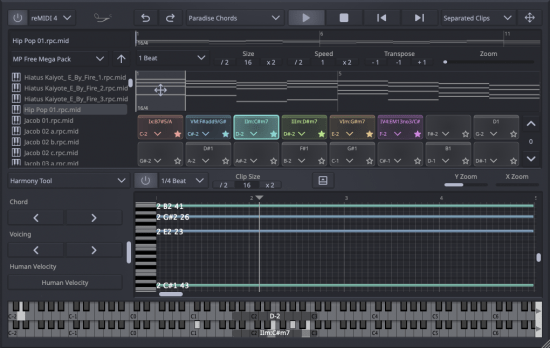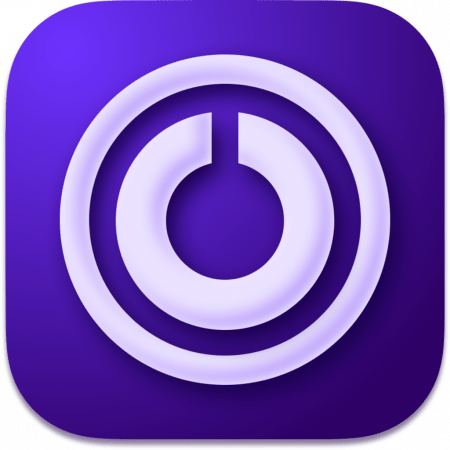 File size: 131.41 MB
File size: 131.41 MB
CREATOR工具是一套设计和开发的工具,以支持KONTAKT 7的仪器创建过程。
KONTAKT 7附带一个独立的应用程序套件- CREATOR TOOLS -以帮助仪器创建过程。它由三个要素组成
✅调试器,用于识别和修复KONTAKT脚本中的问题;
✅仪器编辑器,它可以加载和运行Lua脚本来自动映射样本,复制和批量重命名组,并将设置从仪器的一部分复制到另一部分;
✅GUI设计器,它允许创建者组装,自定义和重用KONTAKT性能视图和控件,而无需编写代码。
项目小组
项目面板由项目管理器和文件浏览器组成。项目管理器允许您收集文件和文件夹,并将它们组织成组,以便快速访问项目的资产。文件浏览器允许您查看计算机存储设备上的文件,并直接从工具中打开它们。
KPS日志
日志帮助您检测和修复可能的问题,同时建立您的仪器。它接收由任何KONTAKT实例生成的通知,并记录消息、警告和错误。
☑️请选择不同的日志过滤选项
☑️暂停调试会话
☑️清除日志内容
☑️进入日志设置
KPS变量
通过在KONTAKT脚本中使用命令watch_var和watch_array_idx检查变量和数组。它们的值变化将被实时显示和更新。
编辑器工具
在KONTAKT中加载您想要编辑的乐器,并在乐器编辑器中选择它。它的结构将以嵌套树的形式显示,并且可以通过Lua Script工具中的Lua脚本进行修改。
通过↑将您在仪器结构中所做的更改推到KONTAKT,或者通过↓将您在KONTAKT中所做的更改拉到KONTAKT。两个按钮上的徽章表示尚未同步的更改。
Lua脚本
从Project Panel加载Lua脚本,或者直接从磁盘拖动它们。运行它们来修改仪器的结构。例如,直接从磁盘自动映射样本,复制和批量重命名组和区域,或从仪器的一部分复制设置到另一部分。
☑️在文本编辑器中打开加载的Lua脚本,以进行进一步修改
☑️运行加载的脚本,在乐器结构上应用操作
☑️停止执行正在运行的脚本
☑️清空Lua Script输出控制台
GUI设计师
GUI设计器允许您组装、自定义和重用KONTAKT图形界面(性能视图),而无需编写代码。它可以生成两种类型的文件,性能视图文件(.nckp)和控制文件(.nckc)。您可以添加控件、修改它们的属性并将它们分组到面板中。
性能视图文件(.nckp)包含有关仪器图形界面的所有信息。这些文件可以在KSP脚本中加载,请参阅在KSP中加载。可以从Project Manager的Insert菜单中创建一个新的性能视图文件。
通过KSP命令load_performance_view在仪器中加载性能视图。每次您在CREATOR工具中保存性能视图文件时,仪器的界面会自动更新,以便您可以实时跟踪变化。
控制文件(.nckc)是通过导出单个控件或控件容器(另请参阅面板)创建的文件。然后可以将这些文件导入到以后的GUI Designer项目中,与协作者共享或为构建自定义UI库设置基础。无法在KSP中加载控制文件。
支持的操作系统
•macOS 10.13或更高版本
•苹果硅或英特尔酷睿处理器
CREATOR TOOLS are a suite of tools designed and developed to support the instrument creation process of KONTAKT 7.
KONTAKT 7 ships with a standalone application suite – CREATOR TOOLS – to aid the instrument creation processes. It consists of three elements
✅Debugger, for identifying and fixing problems in KONTAKT script;
✅Instrument Editor, which can load and run Lua scripts to automap samples, duplicate and batch rename groups, and copy settings from one part of an instrument to another;
✅GUI Designer, which allows creators to assemble, customize, and reuse KONTAKT performance views and controls without the need to write code.
Project Panel
The Project Panel consists of the Project Manager and the File Browser. The Project Manager allows you to collect files and folders and organize them in groups in order to quickly access a project’s assets. The File Browser allows you to view files on your computer storage devices and open them directly from within the tools.
KPS Log
The Log helps you detect and fix possible issues while building your instrument. It receives notifications generated by any KONTAKT instance and logs messages, warnings, errors.
☑️ Select different filtering options for the log
☑️ Pause the debugging session
☑️ Clear the log content
☑️ Access the log settings
KPS Variables
Inspect variables and arrays by using the commandswatch_var andwatch_array_idx ind the KONTAKT script. Their value changes will be displayed and updated in real time.
Instrument Editor
Load the instrument you want to edit in KONTAKT and select it in the Instrument Editor. Its structure will be displayed in the form of a nested tree and can be modified through Lua scripts in the Lua Script tool.
Push changes you did in the instrument’s structure to KONTAKT via↑ or pull changes you did in KONTAKT via↓ . Badges on both buttons indicate changes that aren’t synced yet.
Lua Script
Load Lua scripts from the Project Panel or drag them directly from disk. Run them to modify the structure of an instrument. For example, automap samples directly from your disk, duplicate and batch rename groups and zones, or copy settings from one part of an instrument to another.
☑️ Open the loaded Lua script in a text editor, for further modifications
☑️ Run the loaded script to apply actions on the instrument structure
☑️ Stop the execution of the running script
☑️ Clear the Lua Script output console
GUI Designer
The GUI designer allows you to assemble, customize and re-use a KONTAKT graphical interface (performance view), without writing code. It can generate two types of files, the performance view files (.nckp) and the control files (.nckc). You can add controls, modify their properties and group them in panels.
The performance view files (.nckp) contain all the information about an instrument’s graphical interface. These files can then be loaded in a KSP script, refer to Loading in KSP. A new performance view file can be created from the Insert menu of the Project Manager.
Load a performance view in an instrument via the KSP command:load_performance_view. Everytime you save the performance view file in CREATOR TOOLS, the instrument’s interface gets automatically updated so you can track changes in real time.
The control files (.nckc) are files that are created by exporting a single control or a container of controls (refer to also Panels). These files can then be imported in a later GUI Designer project, shared with collaborators or set the foundation for building custom UI libraries. Control files cannot be loaded in KSP.
Supported Operation System
• macOS 10.13 or later
• Apple Silicon or Intel Core processor
Homepage